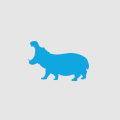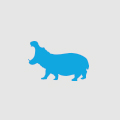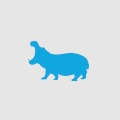Visual Studio 2015 – Diagnostic Tools & Debugging Tips

If you’re using Visual Studio 2015, you definitely must check out 2 great shows on Channel9 - Visual Studio Toolbox:
- Visual Studio 2015 Diagnostic Tools: https://channel9.msdn.com/Shows/Visual-Studio-Toolbox/Visual-Studio-2015-Diagnostic-Tools
This show will help you get more out of your debugging experiences with Visual Studio 2015 Diagnostic Tools.
It covers:
- How to use IntelliTrace to speed up your debugging process
- How to use PerfTips and CPU Usage to evaluate Performance while debugging
- How to take memory snapshots to track your application’s Memory Usage
- Visual Studio Debugging Tips and Tricks: https://channel9.msdn.com/Shows/Visual-Studio-Toolbox/Visual-Studio-Debugging-Tips-and-Tricks
This show will provide a number of tips and tricks to improve your ninja debugging skills and maximise the debugging capabilities of Visual Studio.
It covers tips and tricks for:
- “Edit and Continue” feature that allows you to change your code while debugging and continue to see what happens without stopping and recompiling your application
- Run query against a collection in Immediate Window
- Tracepoint
- Exception Settings
- Make Object ID
- Conditional Breakpoints
- Run to Cursor
- Restart
- Step Into/ Step Over/ Step Into Specific
- Peek Definition & DebuggerDisplay
- Locals window
- Debugger.IsAttached and Debugger.Break();
- Visualizers
- Pin properties to create mini watchers or data tips
- Multiple startup projects
- Diagnostic Tools & Historical Debugging
- Other related shows that you may be interested:
- Multithreaded Debugging: https://channel9.msdn.com/Shows/Visual-Studio-Toolbox/Multithreaded-Debugging
- Fixing Coding Mistakes on The Fly in VS 2015: https://channel9.msdn.com/Shows/Visual-Studio-Toolbox/Fixing-Coding-Mistakes-On-The-Fly-in-Visual-Studio-2015
- Historical Debugging with IntelliTrace in VS 2015: https://channel9.msdn.com/Shows/Visual-Studio-Toolbox/Historical-Debugging-with-IntelliTrace-in-Visual-Studio-2015
Know your tools. Be productive. Happy debugging.