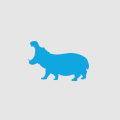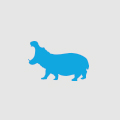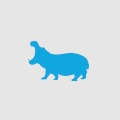Adding the right touch - understanding touchscreen design
Designing a touchscreen application is much different to how you would design a website. The layout needs to look simple and uncomplicated with different fonts and colours so that the user can quickly find what they want.
This however can lead to designs that are colour contrasting and not aesthetically pleasing. Below are concepts to keep in mind when desiging a touchscreen to ensure it has good user interactivity and doesn't look like a box of crayons.
- Firstly it's important to note that one of the most common mistakes of touchscreen design is when users don't know how to go back or cancel. Therefore these buttons need to be prominent on the page at the bottom of the screen. Do not put the most important buttons in the top left hand corner.
- Another common mistake is that touchscreens are designed with dark backgrounds. It is very important to use bright colours (especially NOT black) as this hides fingerprints and minimises the glare.
- When grouping together icons or buttons, don't just use colour to distinguish between them, also use different fonts, sizes or shapes for potential colour blind users.
- When navigating through a list it's more user friendly to use a scroll than clicking and dragging. When using a scroll make sure you use up and down buttons rather than a scrollbar.
- For right-handed users the best place to put primary navigation tabs is on the right hand of the screen. You should place your less used buttons in the top left hand corner. This is so the user doesnt block the screen with their arm when leaning across.
- The important buttons should go at the bottom of the screen. There is a possibility to have a reverse function for left-handed users, however having the most frequently used buttons in the bottom third of the screen works for both.