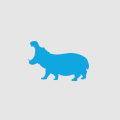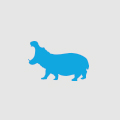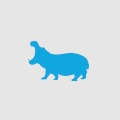Advanced JIRA tips and tricks
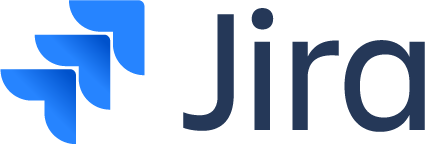
So you’ve grasped the Jira basics and know to steer clear of the 7 Deadly Sins of Using JIRA?
It’s time to put your big boy pants, level up and start using JIRA like a PRO. Here are some tips and tricks you will save you a lot of time and impress your colleagues.
Search JIRA and Confluence from browsers Address bar directly

The setup is the same as with any other custom search engine and differ only a little browser to browser. In Chrome just go to Settings – Search Engines and create a new search engine Shortcut.
The shortcut text can be anything you like, then you just add the URL.
JIRA: https://COMPANY.atlassian.net/secure/QuickSearch.jspa?searchString=%s
Confluence: https://COMPANY.atlassian.net/wiki/dosearchsite.action?queryString=%s
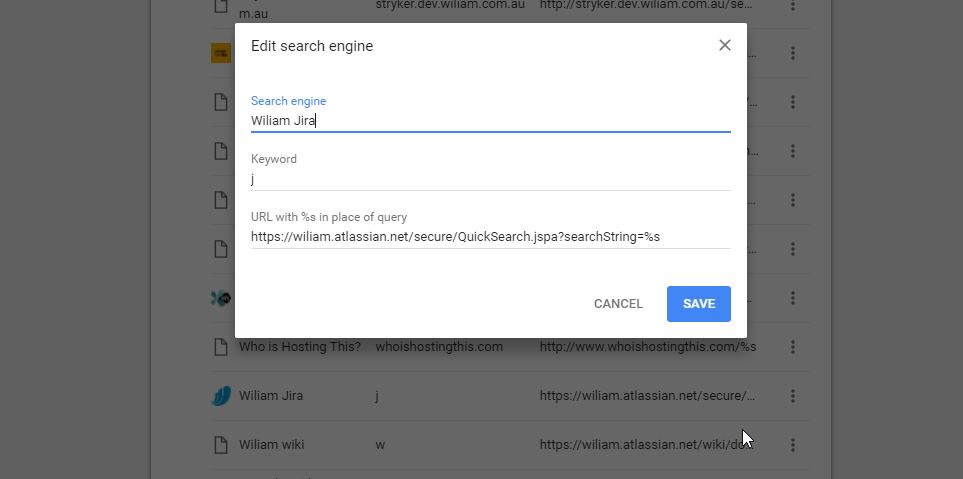
Copy tables from Excel into JIRA tables format
Copying from Excel to JIRA is not straight forward. The tables don’t translate directly from one format to the other and typing all the separators manually is not practical.
There are some web based tools to help bridge the gap but using a Chrome extension is even easier! Let’s have a look at how to set one up.
First, install the Spreadsheet to JIRA extension from the Chrome Apps store.
Then, copy the spreadsheet from Excel into the extension.
Finally, paste the resulting text straight in to JIRA.
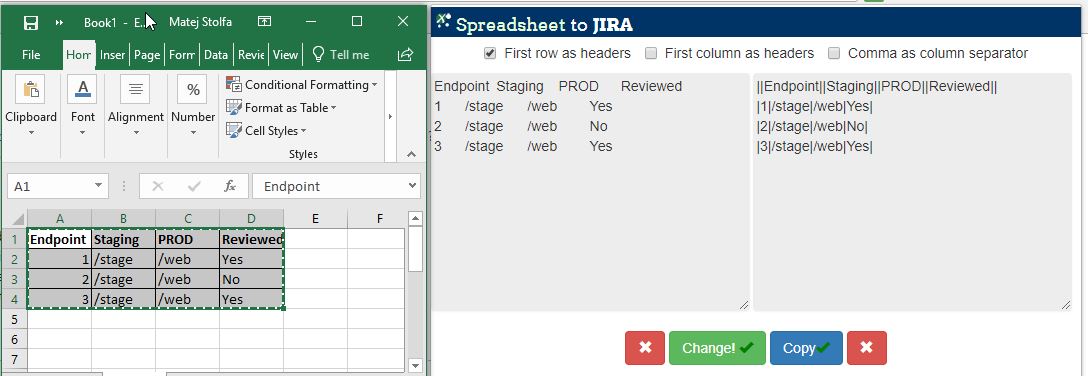
Customizing your JIRA Dashboard
How many of you are lucky enough to work only on a single Sprint within a single Project and focus only on Issues assigned to you? Chances are, you’re not that lucky which means the default “Assigned to me” dashboard widget will be filled with noise.
Luckily, it doesn’t take much time to create custom widgets that suit your individual needs, streamlining your workflow and saving you a lot of time moving forward.
Everyone is different, so there’s no “one size fits all” template that I can recommend. Instead, I suggest you experiment with a few of the available widgets and consider which custom filters fit best.
Once your new Dashboard is populated with custom widgets and looking awesome you can open it to the team to use by sharing and adjusting permissions.
To do so go to: Dashboards – Edit (unless Admin disabled this in permissions).
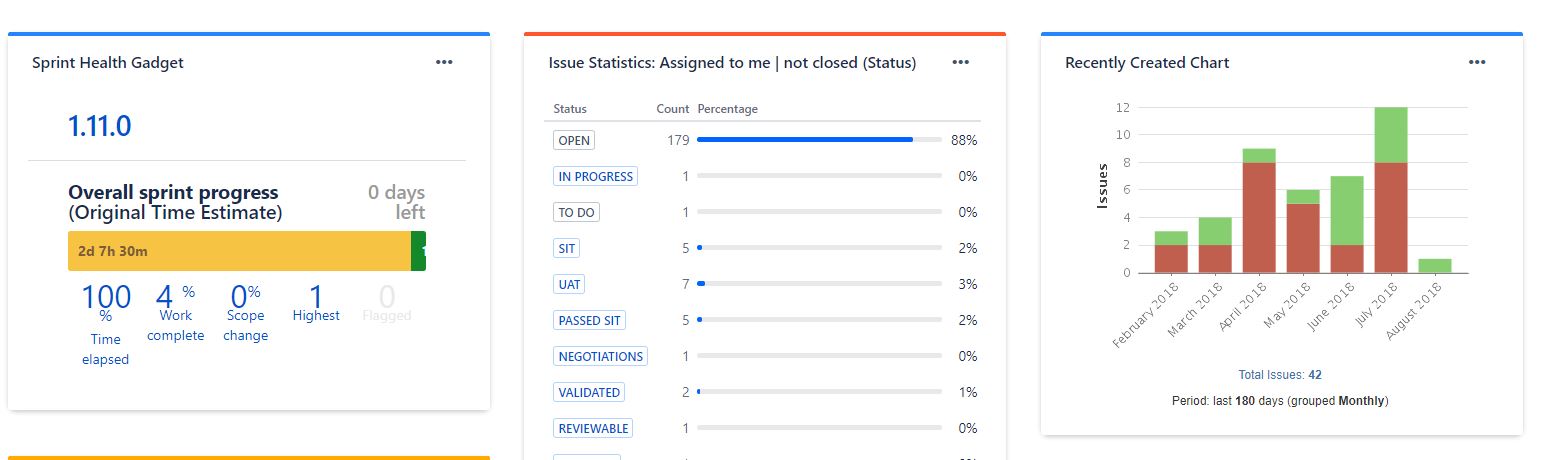
Master keyboard shortcuts
There are tons of shortcuts built into JIRA. From instantly assigning a ticket to yourself (“i”), to swiftly firing up new comments (“m”), and sharing an issue with a colleague (“s”).
The full list of shortcuts is available on the Atlassian site. There are lots, but luckily we don’t have to commit them all to memory. Instead we just need to remember one – the powerful master shortcut – FULL STOP “.” This brings up a menu of all shortcuts and fields that you can instantly search from dialog box.
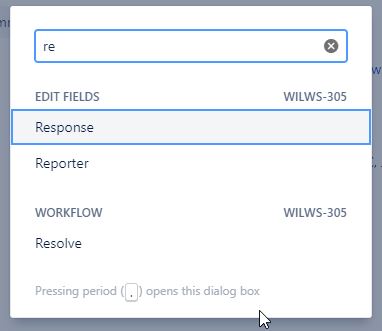
Linking issues – what the hack is FS Depends-on, is FF Depended-by?
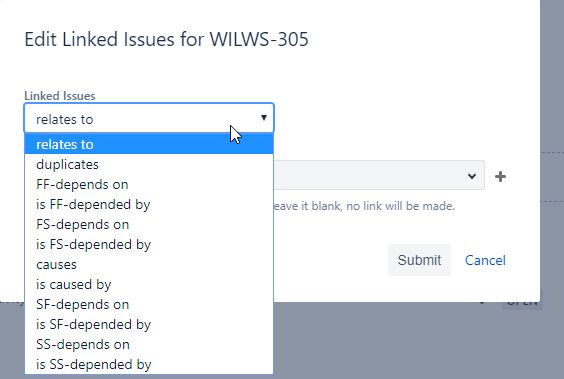 Linking issues is important, so you don’t need to search for the same thing twice. Once you create a few links, you will see the benefits and find yourself wondering how you could have been working without them.
Linking issues is important, so you don’t need to search for the same thing twice. Once you create a few links, you will see the benefits and find yourself wondering how you could have been working without them.
Picking the right link is important and helps the whole team, but there are a lot of options with cryptic names. What do they all stand for?
Some are straight forward:
- Relates to
- Duplicates
- Is caused by
Others are quite confusing:
- FF-depends on
- is FF-depended by
- FS-depends on
- is FS-depended by
- SF-depends on
- is SF-depended by
- SS-depends on
- is SS-depended by
To decipher these, all you need to know is that F stands for Finish and S stands for Start. Makes sense now, right?
Here are some examples:
- Finish-to-Start: A depends B on end => A[FS]B = B can't start before A is finished
- Finish-to-Finish: A precedes B on end => A[FF]B = B can't finish before A is finished
- Start-to-Start: A depends B on start => B[SS]A = A can't start before B starts
- Start-to-Finish: A precedes B on end => A[SF]B = B can't finish before A starts
Advanced JIRA search – Filter by Security level or by number of code commits

When you are searching for something within JIRA the dropdown filters are very helpful. However, there are search scenarios that the basic dropdowns leave out of reach. The two most common ones we come across are:
- Filtering by Security level
- Filtering by Number of commits
For instance, if you want to know number of issues raised by certain security group or the number of code commits required to resolve the issue.
In these cases, you will need to run an Advanced search and add some JQL query parameters yourself.
The JQL query below shows parameters you need to add to your advanced query.
JQL for searching by Security level: “AND Level=2”
JQL for number of commits: “AND development[commits].all>0 “