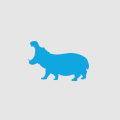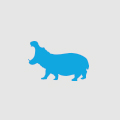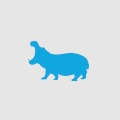The Cookie Monster Myth
Recently, during the early stages of a web build, a client raised with me their considerable concern that we were planning to use cookies on the site.
"But, cookies are bad!" she said.
It made me realise that there are a lot of misconceptions about what cookies are, and what they do. Like any technology, they can be used for questionable purposes. But there's no doubt that without cookies, the web as we know it - in all its 2.0 glory - wouldn't exist.
Google would forget that you've turned Safe Search on; eBay would forget what you’d put in your shopping cart and Cudo couldn't greet you by name.
So what exactly is a cookie? A cookie is not a virus. A cookie is not (in and of itself) spyware. And despite evidence to the contrary, a cookie is not a sweet, tasty, chocolate chip biscuit.
A cookie is a tracking device - if you've ever put something in your shopping cart at an online store like DSE, InCityFashion or Amazon - and returned several days later to see it still there, that's a cookie at work.
Cookies are also used to make the ads you see online more relevant (some people see this as a good thing, others see it as an invasion of privacy).
Take control of your cookies
For most people, the default browser settings of IE, Firefox and Chrome will be enough to protect your private contact information, but still allow all the benefits that cookies bring.
But if the idea still really irks you, then you can take control of them without losing all of the benefits.
Just make sure you don't turn off cookies altogether! Turning them off will make your life online much more of a headache than it really needs to be.
To check your cookie settings:
In IE:
1. From the Tools menu, choose Internet Options.
2. Go to the Privacy tab, and adjust the privacy slider
3. Click Sites to specify which sites you trust
4. Click Advanced to be more specific about your cookie rules
In Firefox:
1. From the Tools menu, choose Options.
2. In the Privacy tab, under History change the drop down to "Use custom settings". The cookie settings are at the bottom of the panel that will appear.
3. You can click Show Cookies... to see which sites have cookies installed
In Chrome:
1. In the ![]() menu, choose Options.
menu, choose Options.
2. In the Under the Hood tab, click the Content Settings... button.