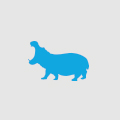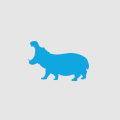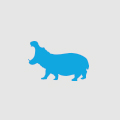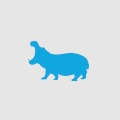How to use behavior flows in Google Analytics
It’s no news by now how useful Google Analytics can be in helping you gain insight into how users are interacting with your site.
One of the first places to examine when undertaking a site analysis is the flow of users through a given website. Users leave digital footprints on your site. Each footprint building up into a small path and with more traffic, into major thoroughfares that are both easily identifiable and traceable.
Users leave digital footprints on your site. Each footprint building up into a small path and with more traffic, into major thoroughfares that are both easily identifiable and traceable.
Go with the flow
You can access this data on your own analytics dashboard by selecting the ‘Behaviour Flow’ from within the Behaviour section. Once you do you’re presented with a three nodes that tell a story, flowing across the page from left to right.
The first node is the place where users star their interaction with your site. Subsequent nodes are detailed by the 1st, 2nd and 3rd interactions (each interaction representing a user action that moves them onto another page).
Looking between each interaction we see blue lines that show the movements of users between various pages. The thickness of the line varies depending on the volume of users it represents. More detailed flow figures are accessible by clicking and hovering over that line at which point a pop-up window with details of the flow are shown.
The red lines flowing off the right hand side of each node represent page drop-offs (i.e. where users left the site). Again, you can hover over that line to have the exact amount of drop-offs shown.
A complete numerical representation for a particular page can be accessed by hovering over the main green page section. Each page even comes with its own pie chart – a quick graphic representation that makes it easy to see what’s going on with that page.
Keep in mind that not all users click just three times on your site before leaving. There’s a way to track those more sticky visits as well. If you wanted to build out your flow to four nodes or beyond, there’s an ‘add step’ function on the right hand side of the screen. Simply click it to build out another node to your user flow story.
Take it to another dimension
At the top left hand side of the screen you’ll see a drop-down menu. It’s your key to inter-dimensional data analysis!
Open it up and you can see a number of sections, each with their own sub-section. From here you can define how you want your raw site data to be segmented. You can start analysing user flows segmented by Acquisition type, Advertising source, Behaviour, Social network or any other number of user attributes including Browser version, City or Country.
As an example, you might want to see what your PPC traffic is doing once it arrives on your site? Too easy. Select ‘Medium’ from the Acquisition segment and watch the data change to reflect how that source is performing. Need to find out if the time you invest in social media is actually getting users to the parts of your website that you’d like? There’s a selection for that as well. This menu has all that and more.
It’s all a bit too much
One of my grumbles about analytics when I first started using it was that it provided too much data. I know, I know – it’s a good problem to have, right? Well, not all the time and especially for new users or for those looking for answers to a particular question. Luckily, Google have devised a number of ways around that problem as well.
At the top of the page there’s a button named ‘Level of Detail’ It opens up a slider bar that provides the option to view more or less paths depending on their traffic weight. Very cool for when you’re just seeking just the main flows or conversely, seeking a highly granular level of analysis.
Maybe the slider isn’t cutting out enough noise to see what’s really going on. Or perhaps you’re only interested in the flows of a particular conversion funnel. It’s easy to trim back the user flow graphic to just the node in question with the click of a button. Simply hover over the page you wish to highlight and left click for options to ‘highlight’ that path. Another option is to view only user flows related to that node. Now that user flow chart is looking much simpler.
Segments vs Dimensions
One last way I’ll mention to trim back your data is to use top level segments. It’s kind of the same as using the dimensions discussed earlier but can be particularly useful for cross-referencing two data sets. For instance, say you wanted to view flows for Australian mobile traffic. First you’d create and select a mobile user segment and from there select Australian traffic only. Cool!
This is just one section of what is a very powerful suite of tools that google analytics provides. The key is to not get overwhelmed with the amount of raw data available, to ask yourself the key questions relevant to your site and to then interrogate the data in a way that gives you the answer to those questions.
Don’t just browse the overview sections of your analytics. Get specific and then get analysing!