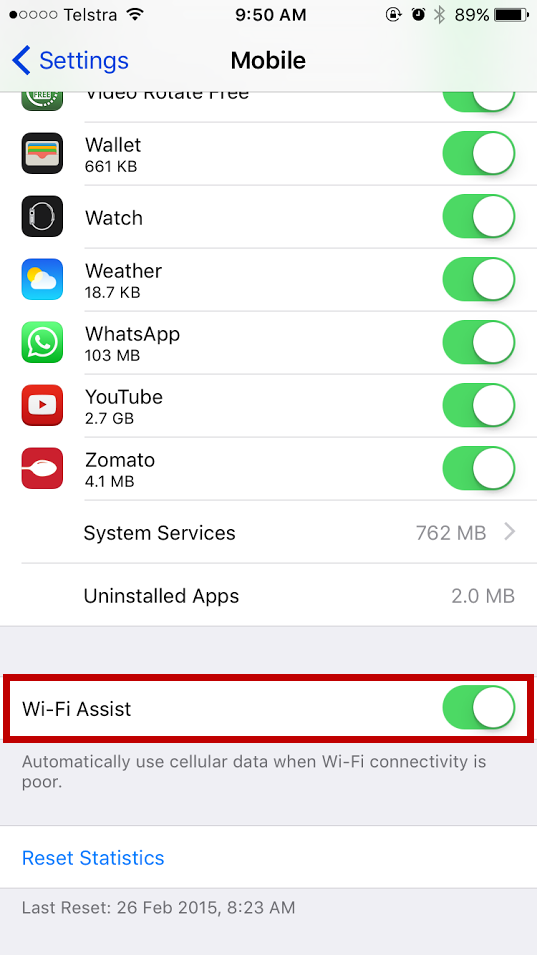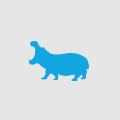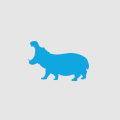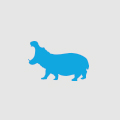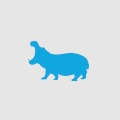Apple's iOS9 Wi-fi Assist, Save Your Data Now!
Over the past year my wife, almost every month, was going over her allocated monthly bandwidth with her mobile provider. She insisted she used Wi-fi at home, office and our parents' homes - so why was her data always being exceeded? The 45 minute commute surely wouldn't account for an excess of 2GB data when the predominant use of bandwidth was social media and news sites. After no explanation or help from her mobile provider, her only option was to resort to turning the mobile data off manually whenever she entered a Wi-fi zone for the very reason that she believed her data was being used in Wi-Fi zones.
Why?! I just couldn't understand it! As I spoke to more and more people, it was apparent that there was a serious issue here - my wife was right! :P
I hadn't heard of Android users having any problems. In the ever evolving mobile space and data, I thought with faster 4G speeds, higher quality video streaming and imagery that you were bound to use more data. On a general work commute using Xmb on a 3G connection, surely 4G would mean you would be loading pages faster, thus fitting more content and downloading into your 45 minute commute? The other issue here is she was still using 3G.
So what was going on?
With the release of iOS9 last week, Apple announced a new featured called "Wi-Fi Assist". With this featured turned on, users won't experience any buffering or connection difficulties on a weak Wi-fi signal. Therefore the iPhone will detect when a Wi-fi signal lacks strength and switch over to a cellular connection. So now that there is an option to turn this off, I can safely (and unofficially) say that this "must have" been a native feature in previous versions, thus explaining data overflow - don't quote me, it's the only explanation I have left! My wife was right! #loveyou
To toggle this feature, head to Settings > Mobile, scroll to the bottom until you find "Wi-Fi Assist":